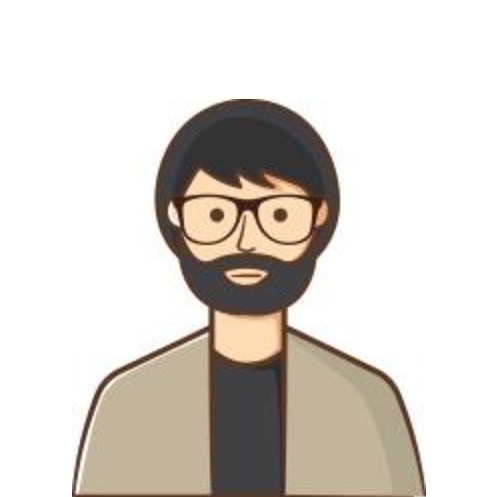Building Web Servers with CentOS 7 #6 : Installation webmin
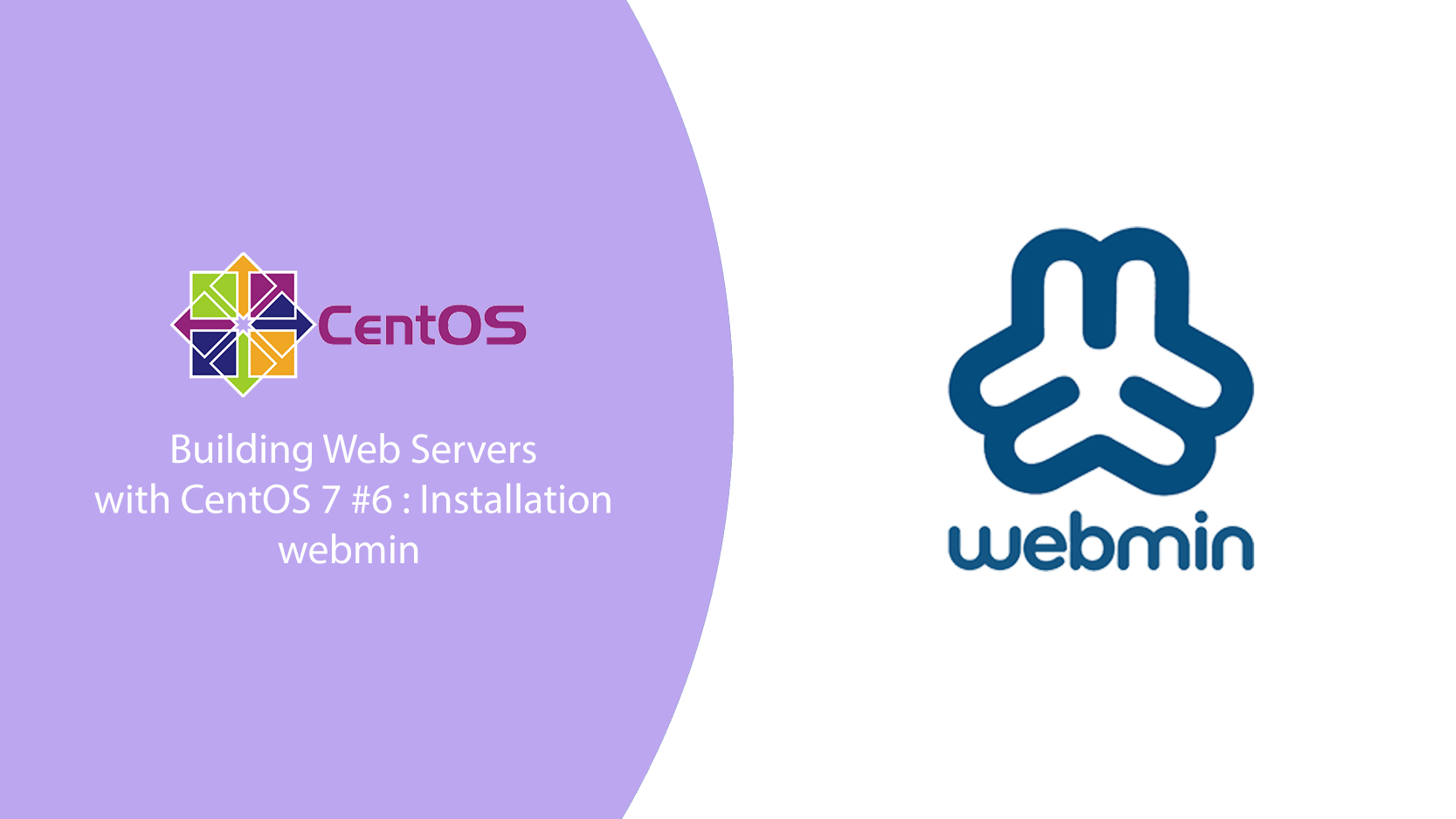
Webmin Installation Process
Install additional extensions to support the webmin installation process. Run the following command to install.
yum -y install perl perl-Net-SSLeay openssl perl-IO-Tty perl-Encode-DetectAfter the additional extensions have been installed, add some scripts to the webmin.repo file. This script functions to activate the Webmin installation package during the installation process.
Baca Lainnya :- Building Web Server with CentOS 7 #5 : Installation phpMyAdmin
- Membangun Web Server CentOS 7 #4 : Installasi PHP 7.4
- Membangun Web Server CentOS 7 #3 : Installasi MariaDB 10.10
- Membuat Zone dan Mengaktifkan Service ataupun Port di Firewalld CentOS 7
- Membangun Web Server CentOS 7 #2 : Installasi Apache
The webmin.repo file is located in the yum.repos.d directory, to open the webmin.repo file run the following command.
vi /etc/yum.repos.d/webmin.repoThen add the script as below.
[webmin]
name=Webmin Distribution Neutral
#baseurl=https://download.webmin.com/download/yum
mirrorlist=https://download.webmin.com/download/yum/mirrorlist
enabled=1
Then save using ctrl+c then :wq then enter.
Next, import the Webmin GPG Key to your server using the following command.
rpm --import http://www.webmin.com/jcameron-key.ascAfter import, start the webmin installation process and wait for it to finish, run the following command for installation.
yum install webminEdit Miniserv File
After the installation process is complete, edit the Miniserv.conf file in the webmin directory. MiniServ itself is a web server file that helps the process of running Webmin. To open the miniserv.conf file run the following command.
vi /etc/webmin/miniserv.confNext, in the Miniserv.conf file, look for the SSL=1 script and change it to SSL=0. Then save the file with ctrl+c then :wq then enter.
When finished changing files, restart webmin to confirm file changes. Run the following command to restart webmin.
service webmin restartOpen Port
Continue the process by opening port 10000, this is intended to open access to access your Webmin panel because Webmin uses port 10000 to access it. Use the following command.
firewall-cmd --zone=public --add-port=10000/tcp --permanentThen use the command below to restart the firewall service to activate the open port that was just made.
firewall-cmd --reload
systemctl restart firewalldAccess Webmin
To check the success of installing Webmin, try accessing Webmin by entering http://your_ip_server:10000/ in your browser, for example http://192.168.0.6:10000/
If your installation was successful, the Webmin login screen will appear, as shown below.
That's a short article about Building Web Servers with CentOS 7 #6 : Installation webmin I hope this will be useful for all readers.